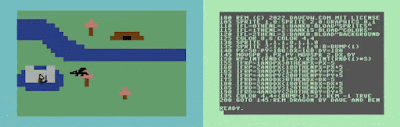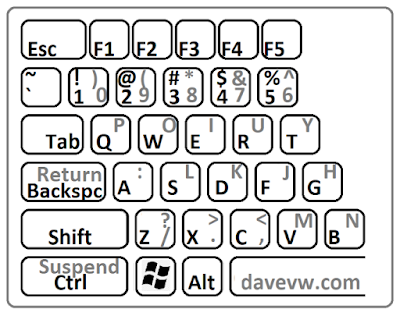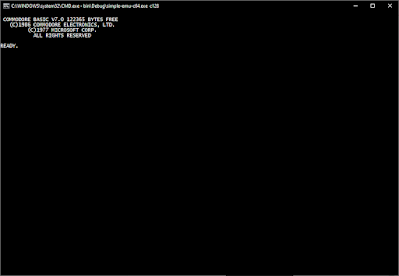The Commodore 128 is a favorite system of mine. I've owned a DCR model (cost reduced with embedded disk drive, the metal case) since around 1987. And it still works fine!
But this article is about emulation. I already wrote a C#/.NET based emulator that supports PET/Vic-20/64/16/Plus/4, and just recently have added 128 support. I thought it would be difficult with the C128 custom MMU and VDC. There was a learning curve. And I faked enough of it to boot and work (even with no Z80).
This simple emulator is a text based emulator run from a console window. It provides only text input and output, in addition to LOAD/SAVE support to the local disk as .PRG files (just a common extension for Commodore program files, unformatted binary data).
Feed the emulator some Commodore ROMs (not included, recommend grab these from Vice) and it can map ROM/RAM into the 6502 memory space and execute 6502 instructions. There are some common KERNAL entry points for character in, character out, check for stop, and load/verify/save operations. These calls are hooked to redirect console input/output to the emulated 6502. Effectively the Commodore computers are running in software.
These emulated systems don't do the fancy video games. There is a long list of things they don't do, including no PETSCII graphics either. No graphics. No sound. No timers. No color. They don't even do full screen editing. They are stuck using the console editing features. Not great, but it works -- cursor up to recall a previous command in the current screen line editor. And the Windows console editor even survives restarting the program or restarting the Commodore. Please note it is best to use Caps Lock as the Commodore expects uppercase commands most of the time.
What this does function as is a good text BASIC interpreter, and 6502 machine language environment. Some of the Commodore systems such as the C128 and Plus/4 include their own machine language monitor (MONITOR command). On the PET, Vic-20, and C64, you can load the appropriate SUPERMON for that system.
Since we're using a Windows console in this case (or Linux or MAC... .NET supports them too!), it can be sized to screens larger than 40x25 as well. Imagine the capability of full screen text written in BASIC! Or a long disassembly listing in the monitor. Wow!
Here's how to get started.
1. Grab the sources from github
2. Grab the roms from vice, (a much larger more complete and more accurate emulator, but why would you want that much fun?). Put these in a c128 directory from which you will run the simple emulator. While you're at it, create subdirectories and copy roms for the other systems too.
c128: kernal, basiclo, basichi, chargen
c64: kernal, basic, chargen
vic20: kernal, basic, chargen
ted: kernal, basic
pet: basic1, edit1g, kernal1
3. Compile using Visual Studio or dotnet.
4. Run with the command line argument: c128
Why do this? To me this was a challenge to first emulate the 6502, and a challenge to minimally support Commodore BASIC. I thought what is the least amount of support that is needed to have a useful Commodore computer? I knew about the Kernal jump table definition by Commodore. I had seen others do it successfully. And I wanted to do it my way. It was just a mountain to climb, and since I love 6502 and Commodore computers, it is an enjoyable part of my hobby.
What's next? Probably more blogs and videos documenting and demonstrating this stuff. My goal is to help others learn and in this case specifically enjoy Commodore systems. The source code is open so you're free to inspect and modify it (giving credit where credit is due of course).